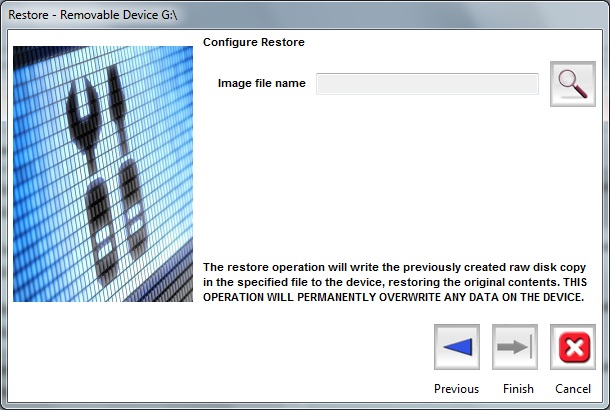Support Guide:
Digital Media Doctor™ Testing & Repair
Digital Media Doctor™ is created with ease of use in mind. Our interface screens should be able to guide you through the process of using the particular product you are using. Should you need product technical support, you can find answers in the help file. See below to view additional information and help files.
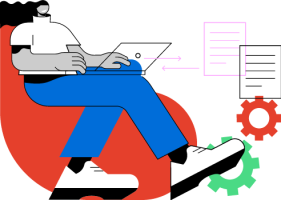
Getting Started
Digital Media Doctor™ will allow you to perform several tests and even attempt a repair on your digital media. You can choose to run diagnostics testing and benchmark testing in both read and write modes. All tests can be run on the selected media whether it is selected as physical or logical devices.
To set up the test, simply choose your media and then choose the test. Follow the wizards to configure the testing. The tests can be started and run in order, or selectively by right-clicking on the individual test. Tests can be canceled while running by clicking on the “Cancel Test button”.
Diagnostic Testing
Diagnostic testing will test many modes of reading and writing to determine the integrity of digital media.
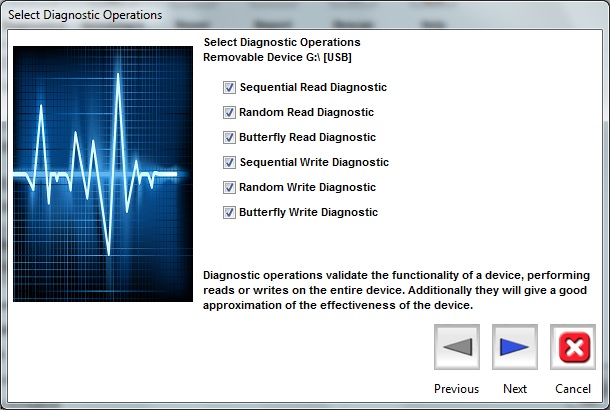
The Sequential read/write operation will sequentially read/write test the selected number of blocks at a time over the entire media and report any errors encountered.
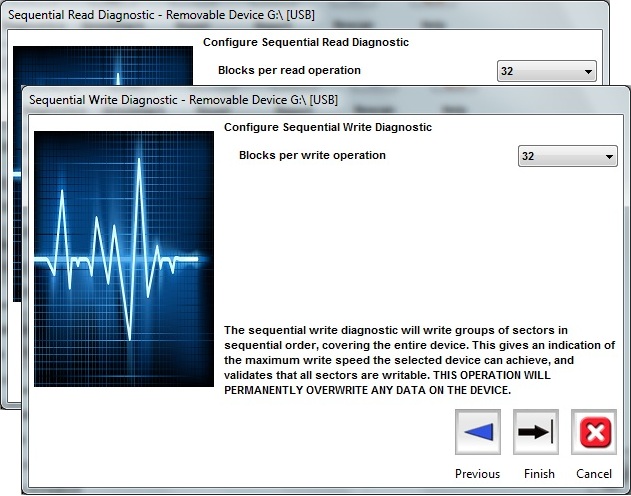
The random read/write operation will randomly read/write test the selected number of blocks at a time over the entire media and report any errors encountered.
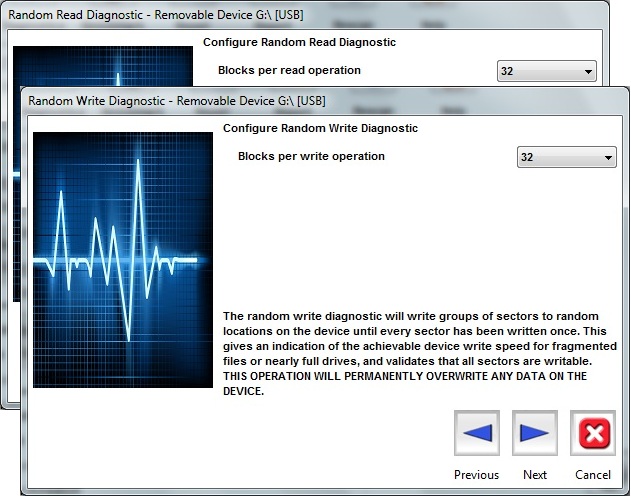
The butterfly read/write operation will read/write test the selected number of blocks at a time between extreme block addresses to test address seeks over the entire media and report any errors encountered.
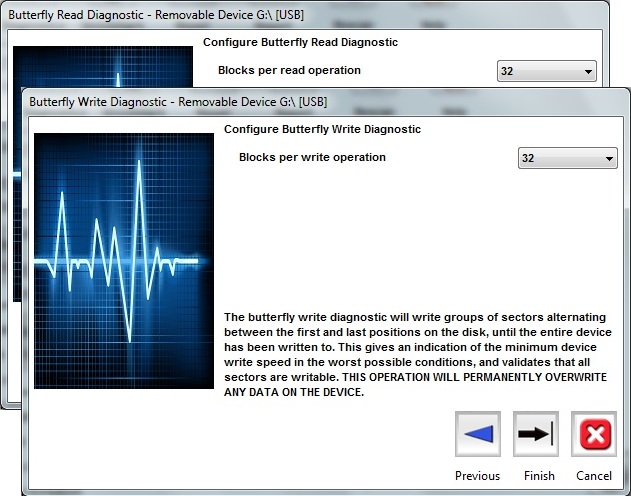
Benchmark Testing
Benchmark testing will test many modes of reading and write to determine the performance of digital media.
Other parameters can be set in each phase of the benchmark testing to limit the amount of time spent on the benchmark testing. On each test:
- The maximum amount of time reading/writing can be set.
- The maximum amount of space for reading/writing can be set.
- The starting position for reading/writing can be set on the sequential tests.
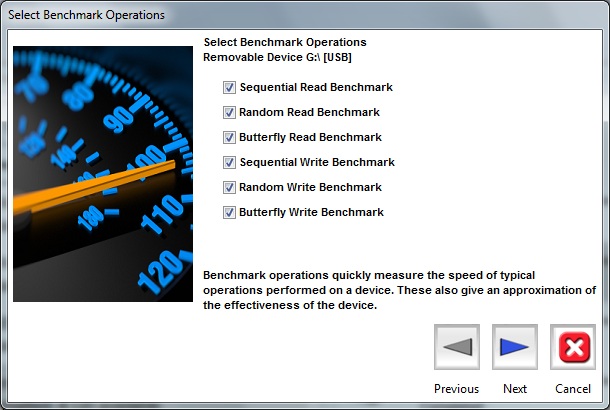
The Sequential read/write operation will sequentially read/write test the selected number of blocks at a time for the defined maximum time read and/or the defined maximum data read.
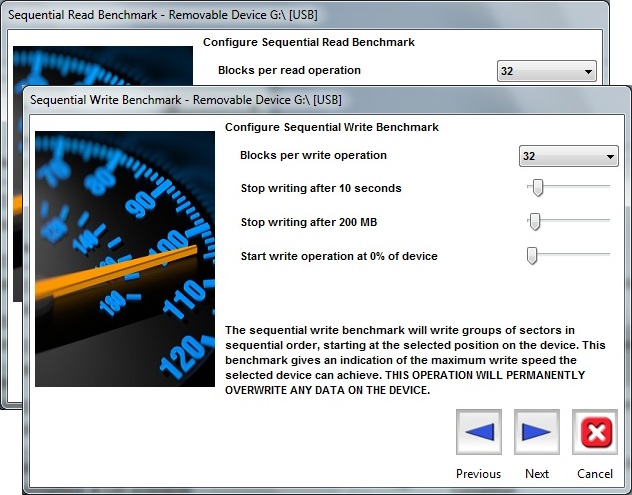
The random read/write operation will randomly read/write test the selected number of blocks at a time for the defined maximum time read and/or the defined maximum data read.
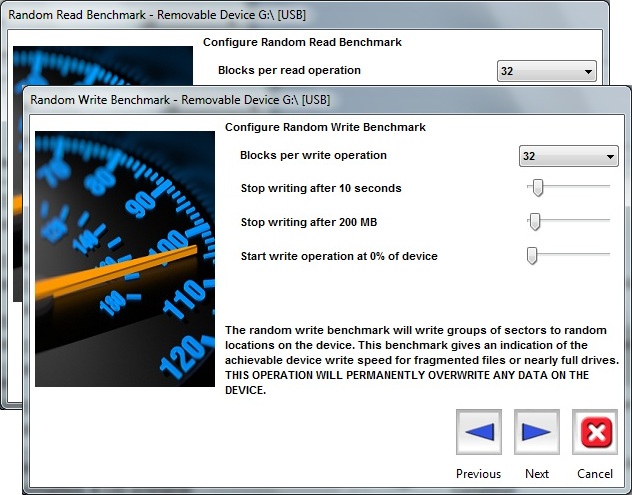
The butterfly read/write operation will read/write test the selected number of blocks at a time between extreme block addresses to test address seeks for the defined maximum time read and/or the defined maximum data read.
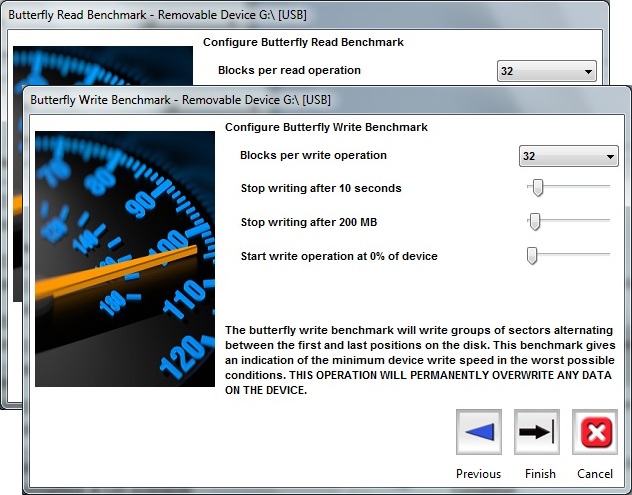
Once the tests are queued up, the individual tests can be run, or re-queued (after being canceled) by right-clicking on the tests in the queue. The testing can be canceled during the run by clicking the cancel button on the bottom right of the screen. Clicking on the start button again will run the next test in the list.
By default, the tests are run in order that they were queued.
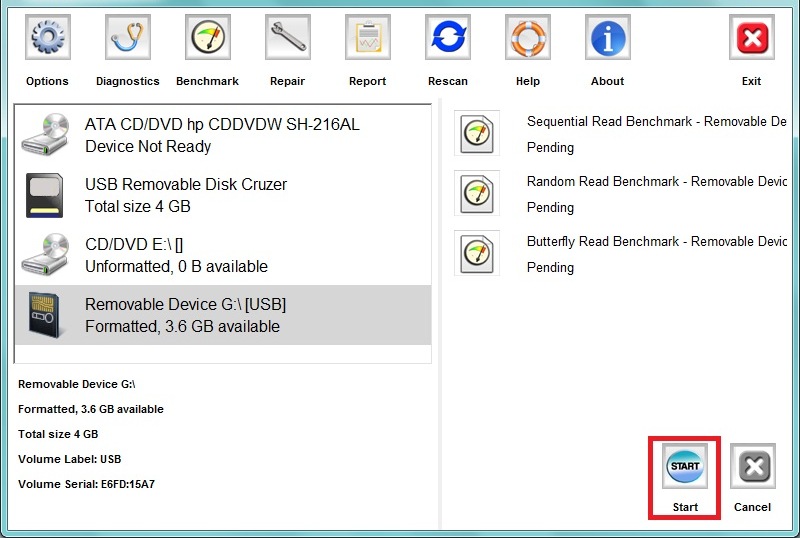
Media Library
The repair portion of Digital Media Doctor™ will allow you to Backup, Wipe, Format, and Restore your digital media.
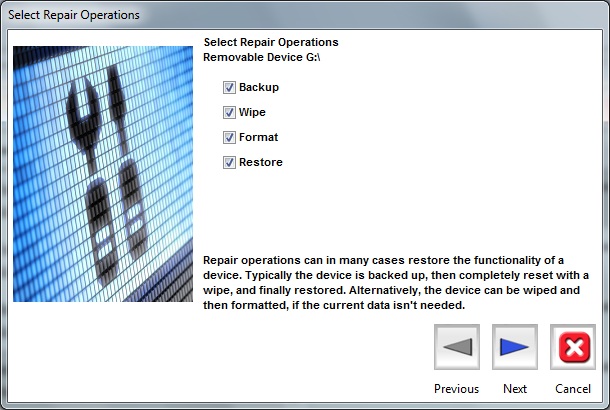
The backup will ask for a location and a file name to save the backup of the media. This will be a bit-stream type of backup and can be used later for restoring to a new media, or for restoring back to the same media it was backed up from.
If you are restoring to a different media that the backup was made from, the sizes of the media must match exactly.
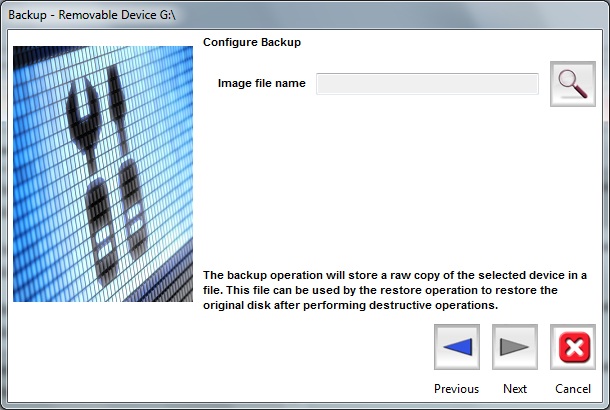
The wipe will overwrite the media with either all zeroes or random data. This will eliminate any data previously on the media. This is usually done to securely erase data from the media or wipe the media prior to a restore.
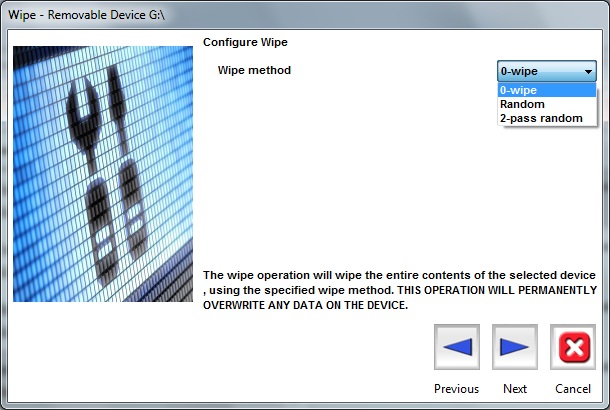
The format can only be done on the logical volume – the format option will not be available if you have selected a physical drive. The format is a standard FAT or NTFS format. Note that media larger than 2GB will be formatted FAT32, and smaller media will be formatted FAT16.
Formatting will eliminate previous file table data and will make the media ready to restore from the backup made by Digital Media Doctor™.
Formatting can also be used to prepare new media for use on your device. It is highly recommended that after formatting in the PC, you also format or initialize the media in the device it is being used. This usually eliminates any problems with a device not recognizing a new media being used for the first time.
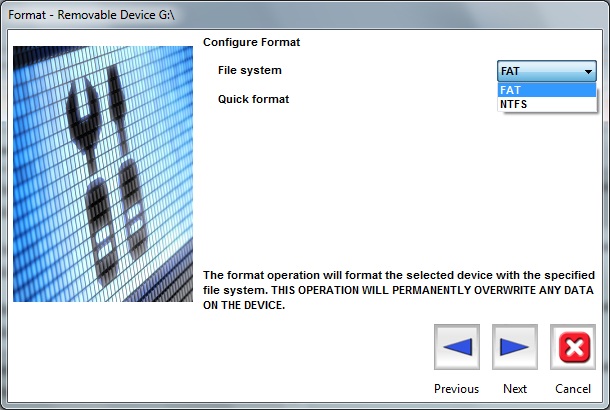
Restore by default will show the file name and location of the backup made by Digital Media Doctor™. If you are using a different backup image, then you can browse and select that image to restore to the media.
Restore can be used for restoring to a new media, or for restoring back to the same media it was backed up from.
If you are restoring to a different media that the backup was made from, the sizes of the media must match exactly.